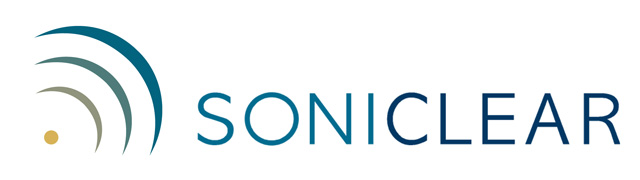Floating License System
Floating License System
The SoniClear Floating License system is used to manage access to the SoniClear software. This system was designed specifically for SoniClear to provide reliable operation, along with flexibility for deploying the software.
There are two ways the SoniClear license can be purchased:
USB Key - Physical SoniClear USB Key device
Virtual Key - Software-based SoniClear Key download
In most cases, SoniClear is purchased with a perpetual license and is delivered as a boxed product containing the SoniClear USB Key. The USB Key holds the license and controls access to the software. It looks similar to a USB Flash drive but does not include any disk storage space.
The software can also be purchased with a Virtual Key license. The license is transferred from the SoniClear license server and is locked to a single computer. The Virtual Key option is useful when electronic delivery is preferred over shipping of the physical USB Key hardware. The Virtual Key option is available for perpetual and subscription licenses.
When purchasing a subscription to SoniClear, the Virtual Key option is normally used. Subscriptions using the USB Key device are also available on request.
USB Key Usage
When SoniClear is purchased with a physical USB Key, the software license is stored on that device. The software itself can be installed on any number of computers. SoniClear will run when the USB Key device holding the "floating license" is plugged into the computer prior to running the software.
Each USB Key provides a license for one user. The user has the option to leave the license on the secure USB Key, using it like a traditional license “dongle”. It is also possible to “lock” the license to a specific computer. In that case, the USB Key is not needed to start running SoniClear on that computer.
Some versions of SoniClear include an additional Backup license that is stored on the same USB Key. The Backup license cannot be locked to any computer and is always available to run SoniClear if the computer with the locked license is damaged or lost.
The SoniClear USB Key currently being provided is the CodeMeter device (silver color). Prior to 2022 the device used for the SoniClear Key was the Sentinel HASP device (green color). Both types of devices are supported by the current software and provide the same features.
Locking The USB Key License To a Computer
The user has the option to Lock the SoniClear license to a specific computer from the USB Key. The advantage of doing this is that the USB Key device does not need to be plugged into the computer when running SoniClear. This eliminates problems with forgetting, losing, or breaking the key.
Once a license has been locked to a computer, the USB Key will not authorize the software to run on another computer unless there is a Backup license on the key (see below "USB Keys with a Backup License").
The user has the option of Unlocking the license from the computer at any time. Doing so reverts the license back to "floating" status, where the license is stored in the USB Key device. The USB Key can then be used to authorize SoniClear to run on another computer.
How To Lock and Unlock a USB Key License
The license on a USB Key device can be Locked to a computer from the Preferences dialog in SoniClear:
Start SoniClear with the USB Key plugged in.
Select Preferences from the Edit pulldown menu.
Click on the License tab.
Click on the Lock button.
Click OK.
Exit SoniClear.
Once the license is Locked on the computer, the USB Key device does not need to be plugged into the computer to run the software, and should be stored in a safe location for Unlocking the license in the future.
To Unlock a license (returning the license to the USB Key), open the same License tab in the Preferences dialog and click the Unlock button.
When Unlocking a license, if the USB Key was not plugged into the computer before running SoniClear, the License Status and Lock/Unlock button will not be shown. If this happens, plug in the USB Key and click the Check for USB Key button. This will update the License Status information and enable the Lock/Unlock button.
Keep in mind that Unlocking the license requires using the same USB Key that was originally used to Lock the license. If the USB Key does not match, the Unlock button will be disabled, and an error will be displayed in the status field.
With the USB Key plugged in, the total number of licenses included on the USB Key is shown. If no USB Key is inserted, the number will default to one license, which may not match the number of licenses on the actual USB Key device used to Lock this license. If there are two licenses shown, the second license is a Backup License, which cannot be locked to a computer.
USB Keys with a Backup License
Some SoniClear products include a Backup license on the USB Key. When a Backup license is on the key, the user has the option to Lock one license to a specific computer, leaving just the Backup license available on the key. This allows SoniClear to be used with the USB Key when the license is Locked to a computer that has failed. The Backup license can also be used to authorize SoniClear on another computer for archiving and editing features.
USB Keys with Multiple Licenses
Some SoniClear products have been sold in the past with 5 or more licenses. That feature is no longer supported with the current release of SoniClear.
Virtual Keys
When SoniClear is purchased using the Virtual Key option, the license is delivered to the computer electronically from the SoniClear license server. SoniClear will run on a single computer where the license has been installed along with the software. To move the license to a different computer, a replacement license must be purchased. Contact SoniClear Support for assistance with the options available for moving the license.
If a computer crashes and a SoniClear license has been Locked on it from a USB Key (or installed as a Virtual Key by electronic delivery) the license will become lost. This requires performing a license recovery process to get the license back. Contact SoniClear Support for assistance.
Assistance with license recovery is a service included with SoniClear Annual Support service. See the Support Policies Page for details.
Crash Recovery
For additional assistance with license management or crash recovery, contact SoniClear Support.